
Total control over your USB Disks
A compact, portable and easy to configure Windows utility which helps you use your USB disks more securely. With this utility, you can easily disable USB devices, write-protect these, or deny application execution from the USB disks making common viruses execution and spreading difficult (if not impossible).
In-Media
If you're comfortable with the Windows Registry or know how to set Group Policies, you can lock down your PC's USB drives. A much simpler way is by using USB Disk Manager.

An intuitive application that helps users protect their USB flash drives from viruses by activating several protection modes (e.g. allow only reading operations, disable the AutoRun option).

Windows program designed to make USB file protection quick and easy, so you will be less likely to contract and spread viruses via your USB key. Every control you need to protect your disk is accessible in a couple of clicks.
While you can do that in the Group Policy or Registry, you may prefer a graphical user interface that is letting you make those changes with a few clicks of the mouse button.

Product Features

Write Protect USB
Make your USB removable disk secure by write protecting them. This way not only the other users can not copy data from your machine to their removable disks, but you can also avoid spreading of the viruses from the their machines to your USB removable disks.

File Execution Control
Make your system secure by denying execution access from the removable disks. This way no application can be run from these removable devices, thus making your system more secure to the common viruses spread through USB disks.

Disable USB Disks
Disable all your USB removable disks to disallow read or write on the USB removable disks. This way user will not be able to transfer files to and from the USB disks to your machine. The disable is system level, so not only it will not display in any UI, but will not be accessible for any program as well.

Disable Autorun and Autoplay
Most of the virus exploits the Windows Autorun feature to automatically run as the new USB Disks are plugged-in to the system. You can shield your system against most of the viruses by simply disabling the Autorun for the executable files on the USB disks.

Auto Copy to USB Disks
In most of the cases only the machine running the USB Disk Manager will have the write and execution protection on, but what if you want to take your USB disk to your friend's and colleague's machines. In that case your USB disk will be vulnerable to the viruses present on those host machines. To cater similar situation you can set the "Automatically copy this application to USB Disks as Autorun".
When this preference is set, this application will be auto copied to all the USB disks plugged to the system. This way wherever you take your USB disks, it has this protective utility with it, which will auto run once you plug that USB disks to the new machine.Screenshots

Write Protection
You can use this screen to turn ON/OFF the USB write protection. When write-protected, you will not be able to copy any files to the USB disk. Thus limiting virus spreading through USB.
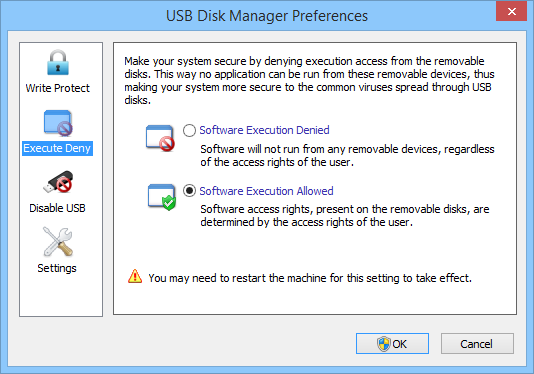
Execute Deny
You can use this screen to turn ON/OFF the Execution protection. When execution is denied, no executable can be launched from the USB disk. Thus limiting virus execution from USB disk.

Disable USB
Disable all your USB removable disks to disallow read or write on the USB removable disks.

Settings
Settings screens allow you turn ON/OFF the Windows Auto-Play feature. Also, you can configure this utility to auto-run on Windows start-up.
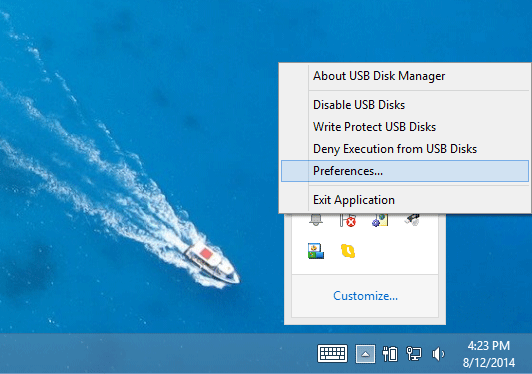
Notification Area
You can access the preferences from the Windows Notification area. You can also quickly toggle the various protections directly from the contextual menu.
Download Statistics






Feedback & Comments